Can You Edit a Signed PDF? Legal and Technical Considerations
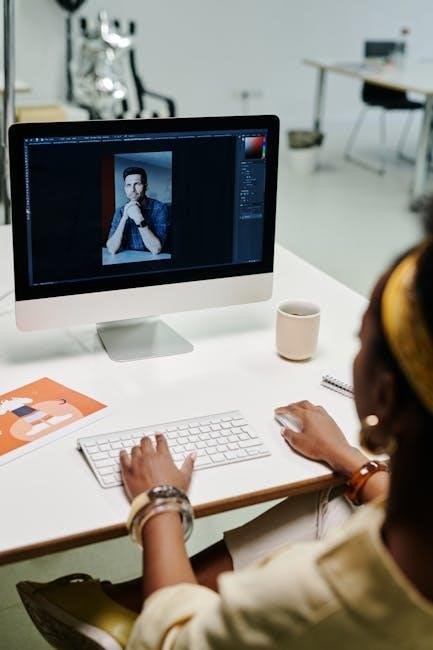
Editing a signed PDF is possible but raises legal and technical concerns. Legally, altering a signed document may breach agreement integrity. Technically, editing can invalidate digital signatures, though minor edits might be feasible without removal.
1.1 Legal Implications of Editing a Signed PDF
Editing a signed PDF can have significant legal consequences, as it may violate the integrity of the agreement. Once a document is digitally signed, altering its content can be considered fraudulent or a breach of contract. Laws vary by jurisdiction, but tampering with a signed document may lead to legal repercussions, including invalidation of the agreement. However, minor edits that do not alter the core terms of the contract may be permissible. It is essential to consult legal counsel before making any changes to a signed PDF to ensure compliance with applicable laws and maintain the document’s enforceability.

1.2 Technical Limitations of Editing a Signed PDF
Editing a signed PDF presents several technical challenges. Digital signatures are designed to ensure document integrity, meaning any alterations after signing can invalidate the signature. To edit such a PDF, the signature may need to be removed first, which typically requires permission from the signer or the use of specific software. PDFs may also be password protected, adding another layer of security that must be bypassed. While tools like Adobe Acrobat offer advanced editing capabilities, not all software can handle signed documents. Additionally, some digital signatures may be more secure than others, complicating the editing process. Overall, editing a signed PDF demands careful consideration of both technical and legal factors to maintain document authenticity and security.

Tools to Edit a Signed PDF
Several tools enable editing of signed PDFs, including Adobe Acrobat DC, online PDF editors, and built-in macOS features like Preview. These tools offer varying levels of editing capabilities, from basic annotations to advanced modifications, while ensuring document security and integrity are maintained.
2.1 Adobe Acrobat DC
Adobe Acrobat DC is the industry standard for editing PDFs, including those with digital signatures. It offers advanced features like the “Prepare Form” tool, allowing users to make modifications while preserving the integrity of the signature. With Acrobat DC, you can edit text, add annotations, and even remove signatures if necessary. The software provides a user-friendly interface and robust security options, ensuring that edits comply with legal standards. Its ability to handle complex PDF operations makes it a top choice for both professionals and individuals needing to edit signed PDFs efficiently and securely.
2.2 Online PDF Editors
Online PDF editors provide convenient solutions for editing signed PDFs without downloading software. Tools like Smallpdf, DocFly, and Soda PDF allow users to make minor edits, such as adding text or signatures, directly in a web browser. Many of these platforms offer free versions with basic features, while premium plans unlock advanced capabilities. Some editors also support password-protected PDFs, enabling users to remove security restrictions. However, using online tools may raise security concerns, as sensitive documents are uploaded to third-party servers. Despite this, online editors remain a popular choice for quick, straightforward edits to signed PDFs without the need for professional software.

2.3 Built-in macOS Features
macOS offers built-in tools for editing signed PDFs without additional software. The Preview app allows users to view, annotate, and even sign PDFs. You can add text, shapes, and signatures directly within Preview. Additionally, the Markup tool in macOS provides basic editing capabilities, enabling users to highlight text, add notes, and draw shapes. While these features are convenient, they may not support advanced edits or removing digital signatures. For signed PDFs, macOS features are ideal for minor adjustments or annotations without altering the document’s core content. This makes them a practical solution for users seeking simplicity and ease of use without resorting to third-party applications.

Methods to Edit a Signed PDF
Common methods include removing the digital signature, using the “Prepare Form” tool in Adobe Acrobat, and making minor edits without invalidating the signature for quick adjustments.
3.1 Removing the Digital Signature
To edit a signed PDF, the digital signature must often be removed. This process involves using tools like Adobe Acrobat or specialized software. Open the PDF, locate the signature field, and right-click to remove it. Ensure you have permission to modify the document. Removing the signature allows editing but invalidates the original agreement. After making changes, re-sign the document if necessary. This method is useful for corrections or updates but should only be done by authorized parties to maintain document integrity and legality. Always save a copy before modifying signed documents to avoid losing the original version.
3.2 Using the “Prepare Form” Tool in Adobe Acrobat
The “Prepare Form” tool in Adobe Acrobat allows users to edit a signed PDF by converting it into an editable format. Open the PDF, navigate to the “Tools” menu, and select “Prepare Form.” This tool enables modifications to form fields, text, and layouts without invalidating the digital signature. It’s ideal for making structural changes while preserving the document’s integrity. Ensure all edits comply with legal standards to maintain the agreement’s validity. This method is particularly useful for adjusting form fields or updating content without removing the signature. Always save a new version to avoid overwriting the original signed document.
3.3 Minor Edits Without Invalidating the Signature
Making minor edits to a signed PDF without invalidating the signature is feasible with the right approach. Using a PDF editor like Adobe Acrobat DC allows for small changes while preserving the signature. Online tools may also support such edits. Built-in macOS features in Preview can facilitate minor adjustments. Temporarily removing the signature, making edits, and re-signing is another option, provided you have the necessary permissions. Utilizing markup tools to add comments without altering the main content is a prudent method. Ensuring version control and clear communication with all parties involved is essential. Additionally, exploring browser extensions or specialized tools designed for handling digital signatures and PDF editing can provide effective solutions. Always consider legal implications to ensure edits are authorized and compliant with relevant standards.

Best Practices for Editing a Signed PDF
Always use reliable tools like Adobe Acrobat DC for edits. Save a separate copy to avoid overwriting the original. Ensure minor changes don’t invalidate signatures.
4.1 Using the Right Tools
Choosing the right tools is crucial when editing a signed PDF. Adobe Acrobat DC is highly recommended as it offers advanced features for editing and maintaining digital signatures. Online PDF editors can also be useful for minor adjustments, but they may lack security features. Built-in macOS tools like Preview are handy for basic edits and signing. Ensure the software supports layers and doesn’t flatten the document, which can invalidate signatures. Always opt for tools that preserve the integrity of digital signatures to maintain legal validity. Avoid using basic PDF viewers that lack editing capabilities. Proper tools ensure seamless edits without compromising the document’s authenticity.
4.2 Saving a Separate Copy
Saving a separate copy of the edited PDF is essential to preserve the original signed document’s integrity. Create a new file with a distinct name to avoid overwriting the signed version. This practice ensures the legally binding signature remains untouched and prevents accidental alterations. When editing, save your work under a different filename, such as “Edited_Document.pdf,” to maintain clarity. Store the original and edited versions in separate, secure locations to avoid confusion. This method also helps in tracking changes and ensures compliance with legal standards. Always verify the integrity of both copies before sharing or archiving; This step is crucial for maintaining document authenticity and avoiding potential disputes.
Common Issues and Solutions

Common issues include password security removal and signature-related errors. Solutions involve using tools like Adobe Acrobat to remove security or troubleshoot digital signature problems effectively.
5.1 Password Security Removal
Removing password security from a signed PDF is essential for editing. Open the PDF in Adobe Acrobat, go to Protect > Remove Security. Enter the password if prompted. This process allows you to edit the document freely. Ensure you have permission to remove the password, as unauthorized access may violate privacy laws. After removal, save the file to apply changes. Always back up the original document before making alterations. This step is crucial for maintaining document integrity while enabling necessary edits. Be cautious, as removing security can expose sensitive information. Proceed only if legally permitted and technically feasible.
5.2 Troubleshooting Signature-Related Errors
When editing a signed PDF, signature-related errors can arise, such as invalid signatures or verification issues. These errors often occur if the document is altered after signing. To troubleshoot, ensure no changes were made post-signature. If errors persist, remove the digital signature and re-sign the document. Use tools like Adobe Acrobat to validate signatures or repair the PDF. Check for software updates, as outdated versions may cause compatibility problems. If the issue stems from security settings, temporarily disable them or use alternative viewers. Always verify the integrity of the PDF before and after edits to avoid signature-related complications. Addressing these issues promptly ensures the document remains valid and secure.
